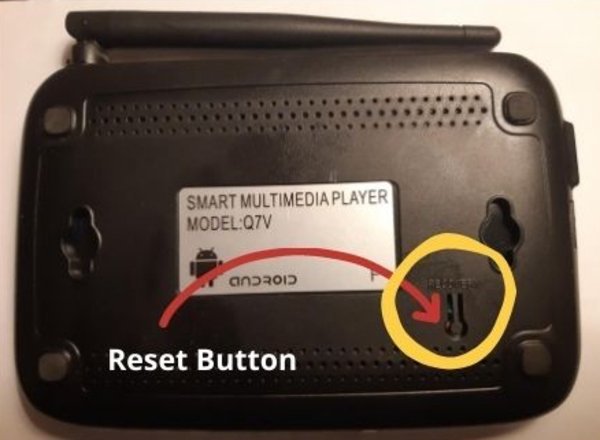If your Android TV box is giving you problems, you can get it back into working order with a few simple steps. When your box becomes useless, this is an easy fix that requires very little time and effort.
Disconnect Power Supply & Ethernet Cable
To begin with, disconnect the box from the Internet. After this, disconnect the power supply from the box. Keep the HDMI cable plugged in.
Press & Hold the Reset Button
Now flip the Android TV Box press the reset button at the same time plug the power supply back into the android box. Do not let go of the reset button (Photo is shown) and keep it pressed for about 30 seconds until you see the moving Android robot logo boot screen will appear on your TV.
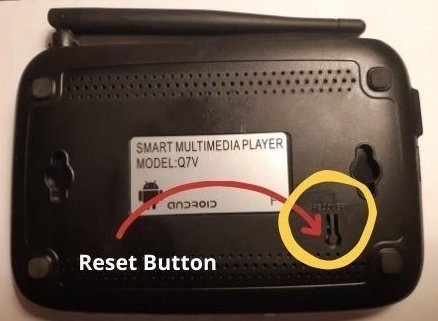
Select Factory Reset
Once the booting process is complete, you should now see a recovery menu on the screen. Select Wipe Data/ Factory Reset and follow the prompts. Selecting YES for every prompt. Once it’s finished wiping your data and resetting process, it will turn back on by itself.
Plug in your Cables
Now that it is back on you will need to insert your Ethernet cable back into the back of your TV box or if you have WiFi you will need to go to Settings and re-enter your password for your internet all over again.
Install your Favorite Streaming Apps
Now your Android Box will be empty but you will still have the apps that were pre-installed from factory. What you need to do now is either get a TV subscription or install some streaming apps and away you go.

Android TV Box Reset Procedures
- Unplug your power source from the back of the Android TV Box.
- Unplug your Ethernet Cable if you have one plugged in.
- Flip the Android TV Box over and press the reset button and at the same time plug the power supply back into the android box. Do not let go of the reset button until the you see the recovery menu on the screen
- Select Wipe Data/ Factory Reset and follow the prompts
- Erase all Data
- Selecting YES for every prompt. Once it’s finished wiping your data and resetting process, it will turn back on by itself.
You need to know that you need to use caution when doing this. Don’t ever reset your box until you have done everything that it asks of you. If it asks you to reboot the box then do so immediately! Otherwise, you could end up with more problems than you started out with!
Another important thing that you need to remember is to be patient. It will take time for your box to go back online and start working again. There is no need to panic because it can take a while. That’s okay, you’ll be glad that you took the time to learn how to reset an Android TV box because after it comes back you’ll have even better luck.
Once you follow the steps above, you should have no problems resetting your box. Now if this does not work, try it again it’s usually fairly simple to get the box back into working order.
How to install Apps on an Android TV Box
➤ Turn on your Android TV Box
➤ Select Settings
➤ Select Security (Security & Restrictions)
and enable unknown sources
➤ Select ON position for Unknown Sources
➤ Download your APP
➤ Either on the same device or to a USB stick from your
(Desktop computer, Laptop, etc.).
➤ Select File Manager or APK Installer
➤ Select the file you want to install
How to Set the WiFi on a Android TV Box
➤ Turn on your Android TV Box
➤ Select Settings
➤ Select Network
➤ Select your WiFi Name
➤ Enter your WiFi Password
➤ Select Connect
➤ WiFi is now Connected
How to Set the Date and Time on a Android TV Box
➤Turn on the Android TV Box
➤ Select Settings
➤ Select Date and time
➤ Select Time Zone
➤ Select your proper Time Zone
➤ Time will change automatically to the desired Time Zone
Android boxes have a plethora of streaming apps designed loaded in it. The streaming device also has apps that are added to the Google Play Store by media streaming companies.
However, it should be noted that the apps on a typical android smartphone cannot run on the Android box. Hence, app developers design an app that cares compatible with the Android box for an excellent streaming experience.
The streaming apps you can download and install on your Android box include Amazon Prime Video, Hulu, Crackle, Netflix, HBO Go, ABC, iPlayer, MLB.TV, YouTube, and many more.
That said, some apps are suitable for the Android box, but they face geo-restriction. However, you can unlock the apps with an excellent VPN provider.
Conclusion
In this tutorial, we’ve covered everything you should know on how to put your Android TV Box into recovery mode. How to reset your TV Box to factory settings. How to set up the WiFi. how to set your time and date and how to install apps.